I ran out of screen real estate so I decided to purchase the Dell U3014 despite all of my previous disparaging comments regarding Dell's quality. My comments have actually been against their computer products so I don't feel like a hypocrite. The first monitor I purchased from Dell still runs great so after plenty of research, I decided to risk spending well over a thousand dollars on Dell's latest thirty inch offering with three years of warranty.
When I attempted to find reviews on how AutoCAD users felt about using this monitor, I couldn't find any so I decided that when I got it I would write up a short review. There are plenty of great articles on the technical aspects of this monitor, including it's Color capabilities so I will leave that data/review to others. Instead, I'll just provide more of a user experience perspective on how this monitor affects AutoCAD and AutoCAD Architecture use.
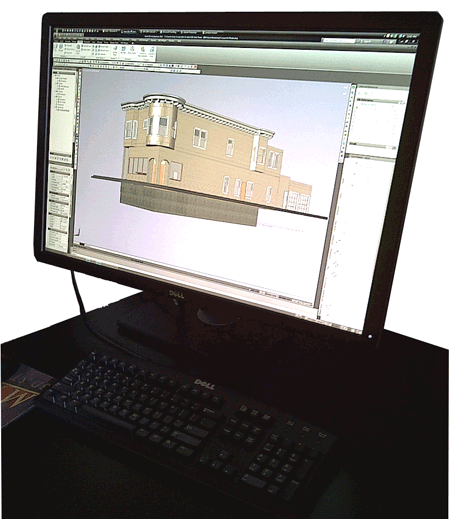
When I first sat down in front of this monitor I was actually overwhelmed by its size. I honestly felt is was too big but I'm getting accustomed to it and find myself very happy with it so far. One of the major deciding factors in picking this monitor was its aspect ratio of 16:10. As far as working with software goes, I'm not a fan of 16:9.
For AutoCAD and similar CAD/BIM products, screen height is just as important as screen width. That's one of the reasons a lot of people who use this type of software have dual monitors; the second one typically holds the majority of tools (like ribbons, dialog boxes, palettes and so on). I am a fan of dual monitors but I prefer to have the second monitor on a second machine so truly dual processing is accomplished.

The Dell U3014 comes with features that I have never encountered in a monitor before such as the "Easy Arrange" and "Auto Mode" options. The "Easy Arrange" options are shown to the right via a pop up menu where I have selected a Side-by-Side split screen option. These screen frames act like Snap tools that force a Window to maximize in whatever space is highlighted by a red rectangle. You can hold the Shift key down to keep the Snap action from occurring.
In the image below, right, I show that the monitor is easily large enough to allow for Side-by-Side work with AutoCAD and another application like Acrobat.
The "Auto Mode" settings allow you to specify Contrast and Brightness, among other things, for various display needs such as Movies, Word and Photoshop. You can create your own Auto Mode settings for AutoCAD by dragging the AutoCAD desktop icon into the Dell Display Manager (accessed via the "Configure" link illustrated above).
So far, I have decided to use Manual Mode for the Display settings because I don't like the flicker-like effect that occurs as I switch between applications that have different settings.
Also, note that I have set the Brightness value much lower than the default 50%. This monitor is so bright that I simply could not bear the retina burning sensation of white backgrounds.

I have used this monitor for about a month now. When I received it, there were a few smudges along the right side bezel and screen but I was able to remove them with a wet towel. So far the monitor has not displayed any significant items to complain about. There are no dead pixels. On a few occasions now, the monitor has acted strangely when I've had internet movies running while working in a software application. On one occasion the monitor just went black. On another occasion the color turned bluish across the entire screen regardless of what was open. In all cases, I've fixed the problem by turning the monitor off and then back on.
The video card I'm using is an Nvidia GeForce 8800 GTS (latest drivers) on an Xi PC running Windows Vista 64 Pro. I'm planning on getting a new system. I'm running the monitor at 2560x1600, its maximum resolution, and have noticed a performance degradation because of the extra load but it is only an issue when working with Solid Visual Styles in AutoCAD Architecture. The high resolution does make everything look small; from icons to web pages.