If you look at the Extended Data tab of your Properties Palette whenever you work with ADT Objects, you should find that some fields can be changed while others appear to be locked. That is because there are two types of Property Data: Object Based and Style Based. When you create your own custom Property Data, you will have to consider when and how to use these two types. In addition, if you have a need to create fields that designers can modify, you may want to consider using List Definitions which can be used within Object Based or Style Based Property Set Definitions.
In this article I will discuss how you can create a custom list of values to be set inside a Property Set Definition Style.

To create a list of property values you will need to access the List Definitions category in the Style Manager. You can do this by activating the Style Manager and picking on List Definitions under the Multi-Purpose Objects category or you can simply type "ListDefinitions".
In the illustration to the right I show that I have created a new List Definition that I have named "Appliance_Finishes-ARCHIdigm". On the Applies To tab of this new List Definition, I have checked the "Manual Property Definition" box so this list will be available for use in my custom Property Set Definition Style.
Under the Items tab I have used the Add button to create a list of Names and Descriptions that will appear on a drop-down list later on. Notice that I have also checked the "Allow individual property values to vary from this list" box so users can type in an option that may not appear on this list. For some things you may want to allow individual value but for other things you probably want to use the list to prevent erroneous data entry.
Note:
The sort order is, unfortunately, limited to alphabetical If you try
to be clever by using numbers, you may pull your hair out trying to filter
those number out in your Schedule.
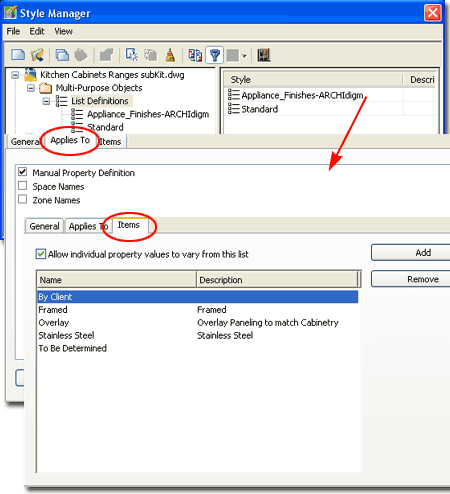
When you modify an existing or custom Property Set Definition Style, type "PropertySetDefine", be sure to check the "Applies To" tab to see if this Style is Style Based or Object Based. If you want your List to be available as a unique item for individual Objects, even identical ones, you will need to use a Property Set Definition Style that has been set to Object Based.
In the illustration to the right, I show that I have added a Manual Property Definition row to my Property Set Definition and that I named it "Finish". Under the Type column, I used the drop-down list to set this definition to "List" and that allowed me to use another drop-down list under the Source column to select my custom Property List.

In the illustration to the right I show that I have selected an example Appliance Multi-view Block whose Style uses a Property Set Definition with a List option for the Finish category. The list is not available for direct use on the Extended Data tab of the Properties Palette but can be accessed through the "Edit Style Property Set data" button.
If the List Definition Style had been set inside a Property Set Definition that was Object Based, then the list would be available for direct use on the Extended Data tab.
