While working in ADT 2004 or 2005 have you ever noticed that all of a sudden the layer list expands dramatically with all sorts of layers you don't want. As most ADT users know, purging in ADT just ain't what it used to be like in AutoCAD and thus you may find that you can't get rid of them. This is something I'd really like to see improved. In fact, if I want to purge an ADT file back to the stone age that should be one of my options; don't you think. But seriously, we need a better purging tool.
Illustrated to the right I show an example of a clean AutoCAD file with only two layers and what happens to that very same file after using just one simple tool in ADT: a Tag. It doesn't matter if you bring the Tag in from the Palette or the DesignCenter, the results are the same. Do you know why?
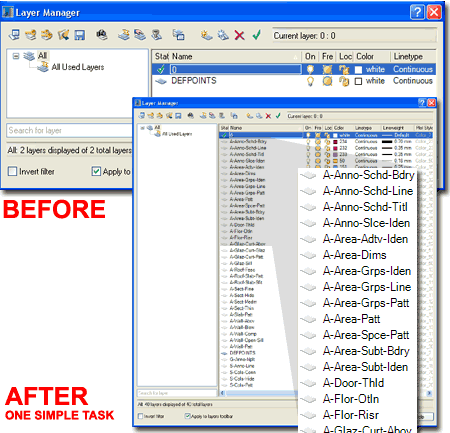
Most of the Content in ADT is actually really clean and won't introduce much more than the bare essentials. In fact, one piece of content continues to introduce nothing at all and if you want a good laugh, try to insert 2D Human (6) from the Metric Content Folder.
 So,
if the Tag isn't the source of unwanted data, what is?
So,
if the Tag isn't the source of unwanted data, what is?
The answer lies in the PropertySetDefs.dwg file which contains all of the Property Data Sets and Formatting Parameters; the stuff that lets you Tag a Door, for example, and collate data for your Schedule. This is a really really important file so if you plan to mess with it, make sure you know what you are doing.
Before you start the process of cleaning this file, be sure to make a backup copy in case you mess it up. For Metric users, the task is as easy as illustrated to the right: simply open the PropertySetDefs.dwg file and run the "Purge" routine and Purge All. Then, save the file and you are done.
For Imperial users, you cannot use the Purge routine because there is other data in the file that's "holding" on to useless stuff. I didn't have the patience to dig around and find the true source of all the unwanted data ( usually Object Style Display Properties) so I just created a new PropertySetDefs.dwg file from scratch by using the acad.dwt template file and importing the data I wanted from the Autodesk PropertySetDefs.dwg - read below.
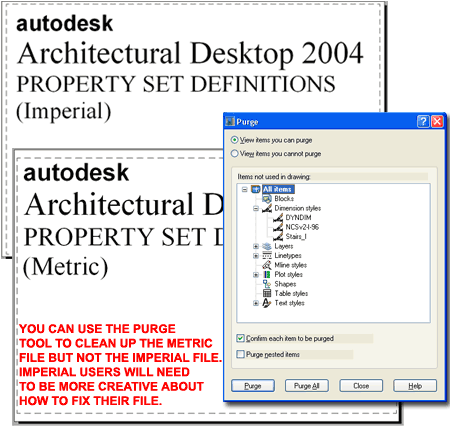
The best way to purge data is it start with a fresh file and only import the data you want. If you Open the PropertySetDef.dwg file under the Imperial Folder and activate the Style Manager, you will find all sorts of interesting data under the Documentation Objects Folder.
Illustrated to the right I show that I have created a new drawing that currently has a name of "Drawing6.dwg" which I intend to Save As... "PropertySetDefs.dwg" I also show that I have renamed the original PropertySetDefs.dwg to "PropertySefDefs_Original.dwg". In the original file I show that I have the Property Set Definitions category highlighted revealing a long list of Definition Styles in the right pane of the Style Manager Window. What you need to do is Copy all of the Property Set Definition Styles and Property Data Format Styles to corresponding locations in your new drawing file. Once you have Copied all of these Styles you can proceed to save your new drawing file as "PropertySetDefs.dwg".
Also illustrated to the right is an example of the junk I found in this Imperial file; things like Area Group Styles which don't belong here but must have been introduced accidentally. They are basically harmless with the exception that Area Groups use Display Properties and guess what they use; Component Layers. Since the Component Layers are hard-coded to AIA Standards with Pen Styles, Lineweights and anything else that might be used, you can't purge those Layers from the drawing (unless you first Purge the Display Component Layers). This is the source of the "junk" that you get when you insert a simple Tag. The Tag refers to the PropertySetDefs.dwg file for the source of Property Set Definitions and Property Data Formats.
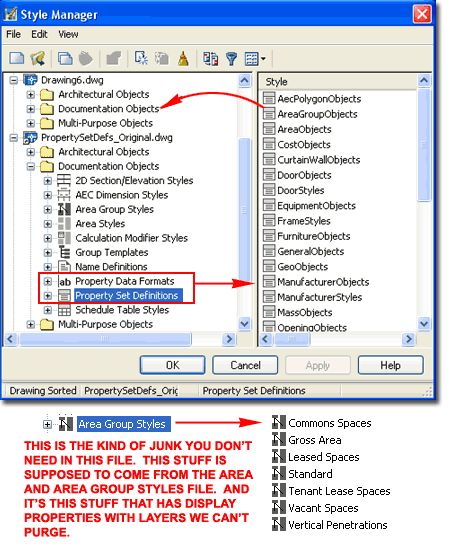
On another subject related to ADT, did you know that Display Configuration Settings affect file size. That's right, particularly for those who love to use Hatch Patterns. The reason I point this out is that if you e-mail your files, you may want to use a Display Configuration that reduces the number of visible objects for faster squirting through the pipe.